A Term Set is a
collection of pertinent words that define the language your business
uses. Term Sets are the language of your business. Every business has
its own terminology and this becomes the metadata that enables
communication between information workers in the company.
Take the example of a doctor's visit. Typically,
there are hundreds of physical folders that contain patient name and
history. Forms containing every type of malady, approval, and diagnosis
make up these folders. The folders are categorized by name and a
specific assigned ID. Doctors give orders to nurses in a language we do
not understand (neither can we pronounce). All of this information makes
up the health care metadata.
This metadata can come from many places such as
defined terminology, folder structures, and forms. The way to structure
this for it to be available to a SharePoint system is through the use of
Term Sets.
In this recipe, we will show how to utilize the Term Store Management tool to create a term set.
Getting ready
You must have administrative permissions to the
Central Administration site and must have the Managed Metadata Finance
Service running .
How to do it...
Open the SharePoint 2010 Central Administration website.
Click Application Management.
Under the Service Applications section, click Manage service applications.
Click on the Managed Metadata Finance service application.
Under the Taxonomy Term Store, click the drop-down list next to Managed Metadata Finance.
Select the New Group option from the drop-down list, as shown in the following screenshot:&;
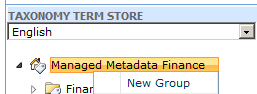
Name the group as Financial Aid. Leave the other fields blank (Description, Group Managers, and Contributors).
Hover over Financial Aid and click the drop-down list named New Term Set.
Name the new Term Set as Public. Leave the other fields at their default values.
Hover over Public and click the drop-down named Create Term.
Select the FAFSA option from the Create Term drop-down to get the screen shown here:
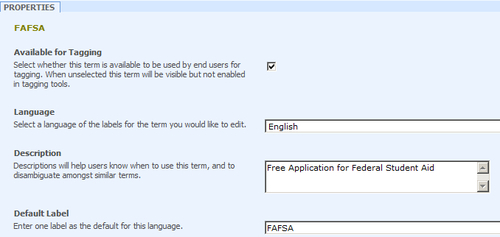
How it works...
Prior to creating a Term Set, a Term Set Group must
be created. The group is necessary to organize and secure a collection
of Term Sets. In step 7 of the recipe, we could have assigned Group
Managers, or Managers and Contributors, who would be responsible for the
group Financial Aid.
When creating a Term Set we create one called Public.
In our example of Financial Aid, we are breaking down Financial Aid
into Public versus Private. Under Public, we can create a multitude of
terms; however, in our example we have created only FAFSA.
This term is available for tagging, which means that
end users will see it when classifying metadata. Terms can be nested up
to seven times.
An example of this could be as follows:
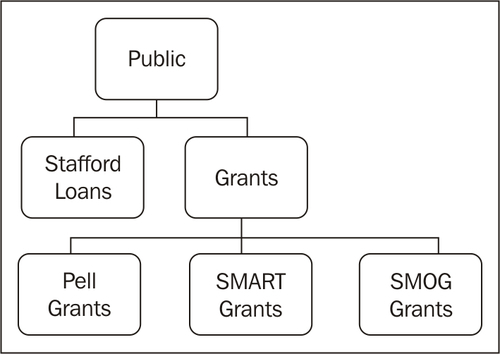
As shown in this diagram, Pell Grants is a term under the term Grants — one level deep.
There's more...
When creating terms, there are often multiple ways to
reference a term. This can be due to language or cultural dialects.
Terms have the capability to enter synonyms for a term. The following is
a screenshot that shows what the field looks like and is part of the
properties of the term.

More info
You can add up to 30,000 items in one term set. Each term store allows up to 1,000 term sets.